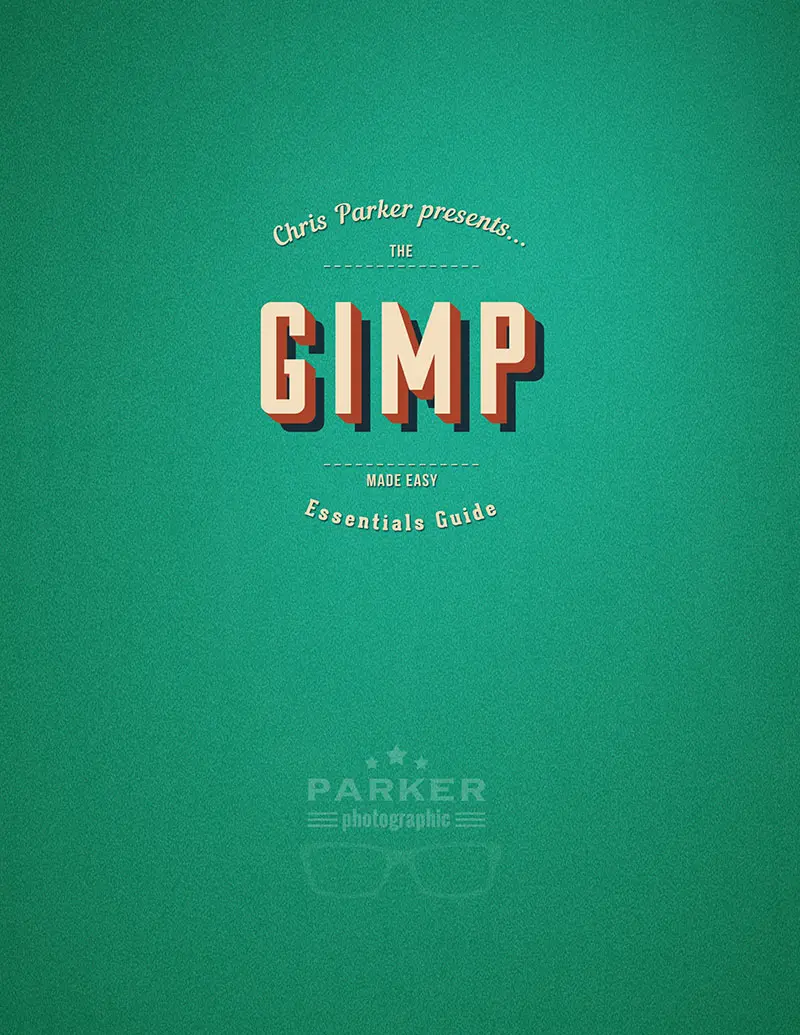
Do you want a professional application to edit & retouch your photos? And do you want it for free?
GIMP is the perfect solution for you. GIMP is a free application for Windows, Mac or Linux users with most of the capabilities you would find in Adobe Photoshop, Affinity Photo and other expensive photo editing applications.
This course will help any photographer become confident using GIMP to edit your photos.


First, you’ll start off by learning how to install GIMP for your operating system: Linux, Windows or Mac. It’s easy… I’ll show you how.
Next you’ll discover and master three essential skills all GIMP users should know:


Next you’ll discover how to work with files in GIMP. This section has a video on each the following…


Layers are an essential tool all digital artists must master. Layers help make your creative vision come true. In essence, layers are the foundation for all your editing and retouching needs!
Discover everything you need to know about GIMP layers… I’ll show you the 4 types of GIMP layers, layer masks, layer attributes, layer boundaries and more… all of the basics in one comprehensive video.
If you have a Photoshop background you’re probably familiar with Adjustment layers. They’re a powerful tool for non-destructive edits. Wouldn’t you agree?
Unfortunately, they are not a layer type available in GIMP. Fear not! I’ve developed a workaround for using a non-destructive editing technique that provides the same power as Adjustment layers.
Find out how by doing actual post-processing projects to master this technique!
Then, you can share your retouching skills in our private Facebook group for feedback.


Understanding AND seeing color is essential in achieving your creative vision. Discover how to see the color of light, how and why you should capture it in-camera, how to manage color for more accurate edits, how to calibrate your monitor and much more.




Over 30 lectures covering all of GIMP’s color options for basic and creative edits! Not only will you learn about each tool, in detail, I’ll provide pro tips as well. The best way to learn is by doing… so, I’ve included the same photos used in the videos!
This way you can download and practice what you learn!
We’ll cover the core retouching tools in GIMP for removing blemishes, large objects like boats and people, how to apply the blur and sharpen tool, and how to apply the dodge and burn brushes for custom edits.
Once you’re done with this section you’ll know how to precisely retouch and edit your images in GIMP.


There are 7 types of blending modes that will provide you with a variety options to create artistic alternatives to basic edits. Each type has numerous modes available to help you achieve your creative vision.
Discover the distinct differences between each of the 7 types of blending modes and how they affect your images. Detailed information is provided so you know what to expect when applying and when to apply… perfect for beginners.
In this section, explore how to crop, rotate, and warp your images… and much more! Cropping and rotating are two essential edits all photographers should know how to do. Plus, discover how to quickly and easily straighten your photos, and how to properly crop as well.


Making selections is essential for advanced retouching. But, there are a ton of tools for making selections. No worries… you’ll learn how to work with all of them… in precise detail. Once you’re done with the included projects you’ll be a master selector and will have the power to create whatever you imagine!
The paths tool is an old and trusted tool for making selections. Learn how to use the path tool for making selections and more.


First, we’ll explore the basics of text. Then, I’ll share some pro tips for maximizing the application of GIMP’s text tool. This section is perfect for photographers that want to create a flyer, composite and more.
This was my first course by Chris. Love his delivery of the lessons. This has helped me make my photos pop so much more.
I plan on watching this course, along with three others I completed, over and over. It is a fun program and Chris is wonderful tour guide to understanding GIMP. This course was worth every cent!
Hassle free, no worry, money back guarantee! If within 30-days after purchase you're not happy with this GIMP class contact us for a full refund!
Includes everything beginners want to know how to do. Including but not limited to; installing the GIMP program, creating new documents, working with photos, retouching, selecting, and much more. All of these videos are included via our site for your convenience.
Absolutely not! These tutorials were created with beginners in mind. Virtual classrooms are included too! It’s a place for students to ask questions, share your editing skills, and network with other artists. Start getting the desired results you want now!
If you’re still unsure, check out my free tutorial for GIMP beginners to learn more about photo editing and my teaching style.
The tutorials, for beginners, were recorded in 2.8. So, you’ll at least need 2.8 or newer.
If you sign up as a Pro member you’ll have access as long as you’re a subscriber. Or if you purchase a la carte you’ll have lifetime access.
You can join our private Facebook group to ask questions.
Plus, you’ll have access to our online community where you can ask questions, search for related questions, post your photo (s), and network with like-minded artists. perfect for beginners. Start getting the answers you crave by signing up today!
Great question! These tutorials for beginners have been recorded via Windows 10. Although I work an iMac I’ve found most users of GIMP install on and use Windows. However, you’ll still be able to follow along if you’re using a MAC or Linux.
The interface, tools, and features are exactly the same regardless of operating system! The only difference is the installation of the GIMP program itself. The first tutorials covers how to install for MAC, PC, and Linux. After that, you’ll be able to follow along with any of the three operating systems.
Get Started
Downloads
Copyright 2021 Parker Photographic. All rights reserved. Designed by, well, me!